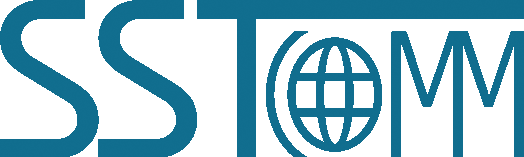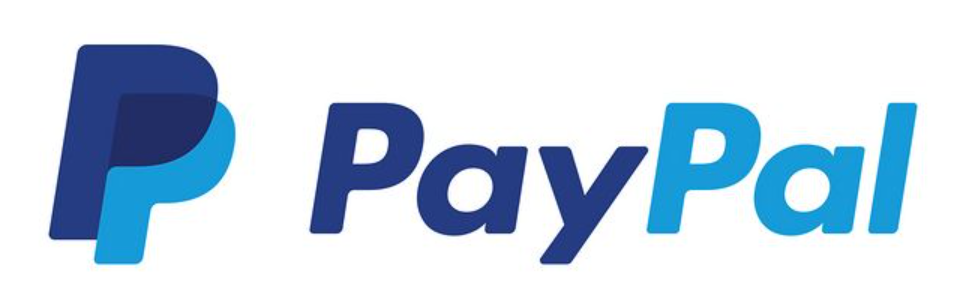Modbus RS485 to WAN MQTT Gateway
GT100-MQ-RS
909-977-2988
WhatsApp
WhatsApp
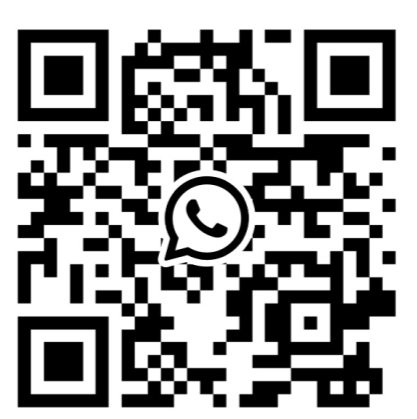
+1-909-977-2988
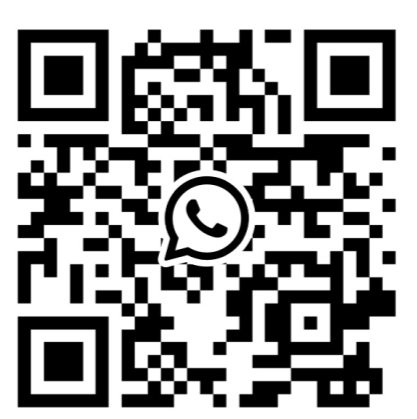
The GT100-MQ-RS gateway connects PLCs (including Siemens, Schneider, and more), fieldbus instruments, and serial devices to MQTT cloud platforms such as Microsoft Azure, Amazon AWS, or custom brokers over wired WAN. Designed for modern IoT environments, it provides reliable real-time data communication and remote monitoring for industrial applications.
-
Technical Specification
-
Order Information
-
Download
-
Quick Start Guide
-
Selection Guide
-
Case Study
-
Related Products
-
IIoT APP
-
Warranty & Service
Technical Specifications:
- Supports connection of Modbus master and slave devices to MQTT servers.
- MQTT communication supported va wired Ethernet.
- Secure communication using TLS v1.2.
- Supports remote updates and remote reset.
- Customizable JSON message format for MQTT.
- Debugging tools available for both Modbus and MQTT interfaces.
- Timestamp publishing supported with configurable time zones.
- Power Supply: 24VDC (Range: 11-30 VDC).
- Power Consumption: <1W.
- Operating Temperature: -4°F to 140°F ( -20ºC to 60ºC)
- Relative Humidity: 5% -95%, non-condensing.
- Dimensions (W × H × D): 1.0 in × 4.0 in × 3.6 in (25 mm × 100 mm × 90 mm).
| File | Type | Time | Download |
|---|
Connection
- Connect the device to the Internet through the network cable.
- Connect the power supply as follows.
Note: Please do not power on the devices before finishing all the connections.

Optional: Connect power supply II for backup redundancy. - Connect the serial devices.
Note: The GT100-MQ-RS doesn't have the terminal resistor in the RS-485 serial interface. When connecting multiple RS-485 serial devices, it's recommended to connect a terminal resistor (120Ω, 1/2W) in parallel at both ends of the communication lines to ensure stable communication.

- Connect the GT100-MQ-RS with the PC via Ethernet cable.
- Power on the GT100-MQ-RS.
Configuration
Please see "SST-MQT-CFG Software Content" for details.
- Download the configuration software SST-MQT-CFG from www.sstautomation.com and install it. Open the software and select the GT100-MQ-RS product.

- Configure the Client(MQTT Client configuration).

- Add or edit MQTT Topic.

- Configure the Ethenet and Subnet Interface parameters.

- Configure the properties.

- Check the mapping buffer and the property names. Use the "Auto Mapping" and "Name Properties in Order" functions.
- Save the configuration and download to GT100-MQ-RS through network cable configuration.
Notes:
- Make sure that the GT100-MQ-RS and your computer are in the same network segment.
- If you can't discover any gateways, please test the network connection first. Please refer to the note "How to Use the Ping Command" located on our Support page on the sstautomation.com website.
- If you can't discover any gateways, after powering on, press and hold the button for 3 seconds. At this time, the IP address is restored to 192.168.0.10, and the device can be searched under the same network segment as the gateway and computer, and the configuration can be uploaded and downloaded.

SST Connect APP is an essential component of the Industrial Internet of Things (IIoT) software system developed by SST Automation. It is designed to remotely manage different industrial devices, machines, and systems in order to improve efficiency, reduce downtime, and optimize production processes, etc.
Android App
Version 1.0.5

Scan the QR Code to download the APP