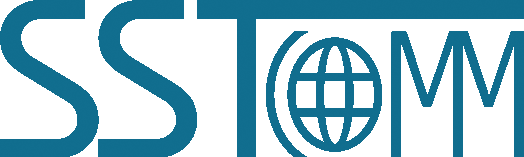Modbus / CANopen Gateway
GT200-CO-RS
GT200-CO-RS Quick Start Guide
Product Appearance

Wiring
- 1.Connect the devices according to the CAN definition of the gateway (including 24VDC power supply).
Pin Function 1 Power GND 2 CAN_L 3 SHIELD 4 CAN-H 3 24V+,DC Positive 24V 
- 2. Connect the Modbus serial device according to the gateway's serial port wiring label.
Pin Function 1 D+, RS485 Data Positive, connect to device D+ 2 D-, RS485 Data Negative, connect to device D- 3 GND, connect to device GND 
Pin Function 1 TX, RS232 Data Transmit, connect to device RX 2 RX, RS232 Data Receive, connect to device TX 3 GND, connect to device GND (Required for RS232) 
- 3. Connect the Gateway's to the computer via a USB cable
- 4. Power on the gateway. Run the SST-CM-CFG software to configure the gateway.
- 5. 35mm DIN Rail Installation.

LED Status Indicators
| LED Display | Description |
| "01"to"99" | The slave address when the GT200-CO-RS acts as a CANopen slave or a Modbus slave |
| CF | The GT200-CO-RS is in the configuration state |
| Eo | CAN sending error |
| "88"(flash once) | Restarting |
| Indicators | Status | Description | |
| CANopen Status | ERR | Off | CAN network is normal |
| On | CAN port error (baud rate error, Busoff, etc) | ||
| Flashing Red | The error counter of CANcontroller reach or exceed alarm value | ||
| RUN | On | Operation state | |
| Green light on every 200ms, off every 1000ms | Stop state | ||
| Green light on every 200ms, off every 200ms | Preoperation state | ||
| Serial Status | TX | Flashing Green | Serial port is sending data |
| Off | Serial port no connection or error | ||
| RX | Flashing Green | Serial port is receiving data | |
| Off | Serial port no connection or error | ||
DIP Switch or Function Button
Power on the module, double click the button to let the module enter into configuration (CF) state, useSST-CM-CFG configuration software to configure GT200-CO-RS through USB port.
Software Configuration
- 1. Download SST-CM-CFG software and USB Driver file from www.sstautomation.com/Download1/ and install it.
-
2. Connect power with GT200-CO-RS, double click the button, the LED display will show "CF", that meansthegateway is in the configuration state.
- 3. Connect GT200-CO-RS with PC through USB, open the software.
- 4. Configure CANopen and Modbus commands.
- 5. Choose download configuration after configuring commands.
- 6. Double click the button again, the module will restart and the configuration will take affect.
- For more information, please refer to the GT200-DN-RS manual.
Communication Instructions
- 1. Connect your serial devices to the gateway’s serial interface.
Please refer to the gateway manual for more details about specific connection methods. - 2. Observe the indicator lights to check the communication status.
(use the debug feature in SST-CM-CFG to view serial data).